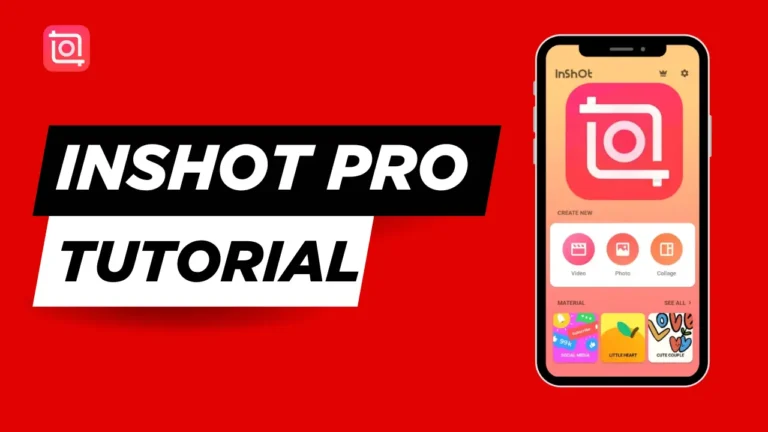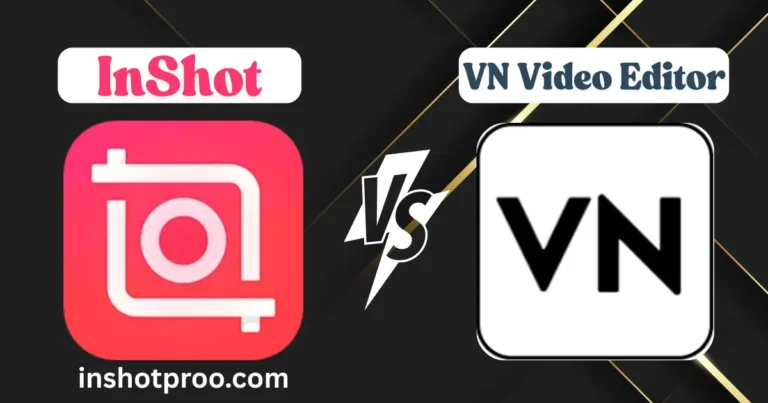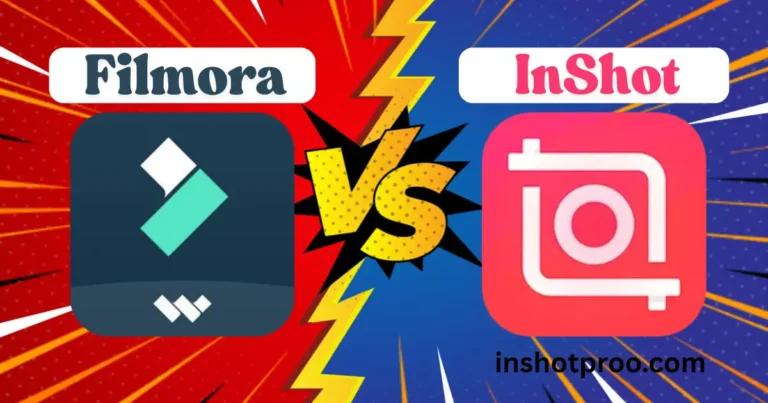InShot vs iMovie in 2025: Which Video Editing App Wins for You?
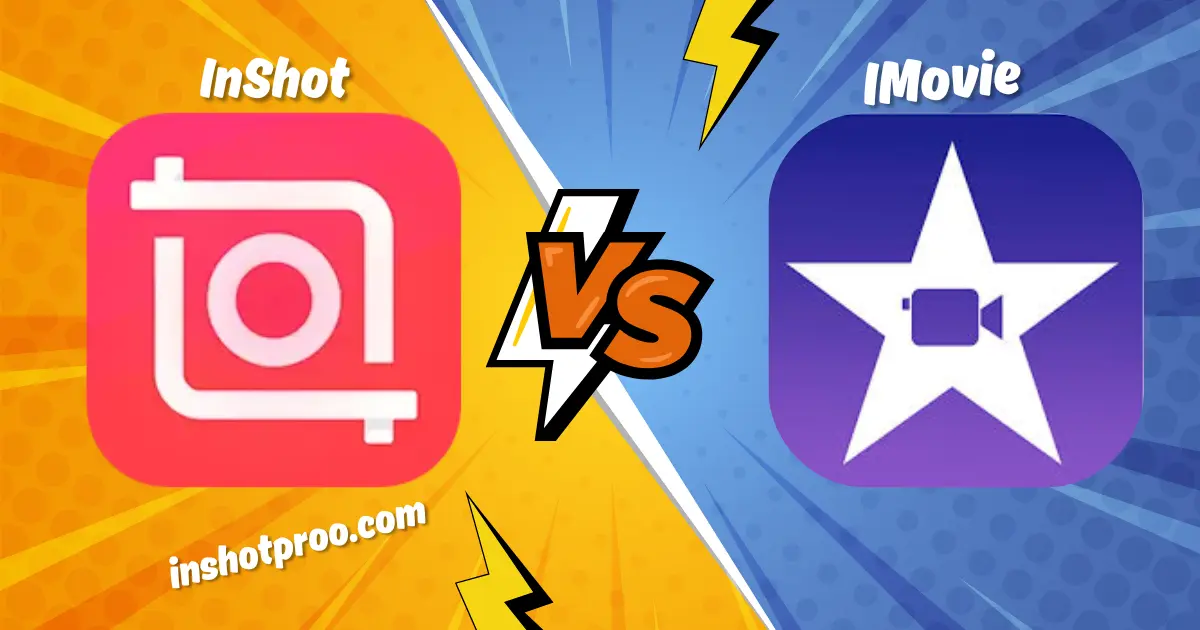
Introduction
Yo, if you’re out here trying to make your videos pop—whether it’s a quik TikTok banger or a legit YouTube vlog—you’ve probably heard of InShot and iMovie. These apps are straight-up heavyweights in the video editing game, but which one’s got your back in 2025? I’m breaking it down, no BS, to help you pick the right tool for your hustle. Let’s get into it.
Why Compare InShot and iMovie?
Listen, everybody’s a creator these days. You’ve got TikTok kids spitting out dance clips in ten minutes, YouTubers grinding on travel vlogs, freelancers cutting ads for local spots, and your cousin who’s suddenly “big” on Instagram Reels. Video editing ain’t just for pros anymore—it’s how you flex your story, your brand, or just your weird sense of humor. And with phones being mini studios, apps like InShot and iMovie are blowing up.
So why pit these two against each other? It’s like choosing between a street taco truck and a fancy Apple bistro. InShot has got that mobile-first, do-it-quick energy—perfect for banging out clips on the go. iMovie, though? It’s got that slick Apple polish, built for folks who vibe with iPhones or Macs and want their projects to feel like a mini movie. Whether you’re a TikTok user chasing trends, a freelancer hustling for clients, or just messing around with media for kicks, one of these tools is gonna fit your flow better. Let’s see who’s asking what and figure out which app is your ride-or-die.
User Interface and Ease of Use
Look, when you’re messing with a video editor, the interface is make-or-break. You don’t want to be wrestling with some clunky app when you’re trying to drop a fire Reel or stitch together a vlog. InShot Pro and iMovie both bring their flavor to the table, so let’s break down how they feel to use and which one’s gonna click for you.
InShot’s Interface
InShot’s interface is like that friend who always knows the shortcut. It’s clean, touch-friendly, and built for banging out videos fast on your phone—Android or iOS, doesn’t matter. The layout’s stupid simple: big buttons, bright icons, and a drag-and-drop timeline that even your grandma could figure out. Wanna slice a clip for Shorts or add some text to a TikTok?
You’re tapping and swiping, done in minutes. It’s got this “jump in and go” energy, perfect for beginners who just want their clips to look dope without a PhD in editing. Whether you’re on a busted old Samsung or a shiny iPhone, it runs smooth and keeps the stress low.
iMovie’s Interface
Now, iMovie? It’s like walking into an Apple store—sleek, polished, and a little extra. The interface screams pro vibes, with a clean timeline that feels more like a desktop program than a phone app. On iOS or macOS, it’s tight with Apple’s ecosystem—think Photos, iCloud, all that jazz—making it a breeze to pull media for your projects.
The catch? If you’re not already an Apple stan, there’s a bit of a learning curve. The buttons and menus aren’t as in-your-face as InShot’s, so it might take a hot minute to get comfy, especially if you’re just trying to slap together a quick video. For folks chasing that Hollywood polish, though, this tool’s structure is chef’s kiss.
Which Interface Suits You?
So, what’s the deal? If you’re all about fast, no-fuss edits—say, cranking out Reels or Stories while you’re half-watching Netflix—InShot’s your jam. It’s intuitive as hell, built for users who wanna move quickly. But if you’re crafting something with layers, like a vlog or a short film, and you’re cool with Apple’s flow, iMovie’s structured setup gives you more room to flex. Beginners might vibe with InShot’s simplicity, while iMovie’s better for projects where you’re ready to put in some work. Pick your poison based on how you roll.
Features and Functionality
Alright, let’s talk about what these apps can actually do. The features are where InShot and iMovie flex their muscles, from slicing clips to slapping on effects. Whether you’re a creator chasing viral videos or a freelancer grinding for clients, here’s the rundown on their tools and what’s fresh in 2025.
InShot and iMovie Features
| Feature | InShot | iMovie |
|---|---|---|
| Basic Editing | Trim, cut, split | Clip cutting, transitions |
| Speed Control | Slow-mo, hyperlapse | Not as customizable, but some support via timeline |
| Text & Titles | Custom fonts, animated text | Standard titles and text tools |
| Stickers & Effects | Huge sticker library, meme-friendly | No sticker library |
| Filters & Transitions | Stylish filters, smooth transitions | More subtle, cinematic transitions |
| Keyframe Animation | Yes – control motion and effects over time | No keyframe support |
| Green Screen / Chroma Key | Not available | Yes – full green screen support |
| Audio Features | Music library, voiceover, synced effects | Audio ducking, voiceover, sound FX |
| Templates | None | Hollywood-style trailer templates |
| Cinematic Mode Support | No | Yes – for newer iPhones |
| Aspect Ratio Options | Optimized for social (9:16, 1:1, etc.) | Traditional video formats (16:9, etc.) |
| AI Features (2025) | Mood AI – auto vibe-based color adjustments | Storyboards for guided edits, HEVC export for smaller files |
| Media Integration | Manual media import | Deep integration with Apple Photos |
| Skill Level | Beginner-friendly, but flexible for quick pro work | More polished and professional, ideal for Apple ecosystem users |
| Best For | Social content creators, mobile editors | Narrative editing, vloggers, anyone deep in Apple’s ecosystem |
Feature Showdown: InShot vs iMovie
Let’s throw ‘em in the ring. InShot got a fat sticker library and filters that scream “social media star,” while iMovie’s dropping effects like Hollywood titles and green screen for that big-budget feel. Transitions?
InShot got smooth slides and zooms, great for quick clips; iMovie leans cinematic with fades that hit different for longer projects. Audio editing is where iMovie flexes—ducking and multi-track tweaks give you control, but InShot’s simple drag-and-drop music and voice overs are easier for beginners. Templates? iMovie’s got pre-built trailers; InShot is more about freeform vibes with text and stickers. If you’re hustling for TikTok, InShot’s your plug. Want a short film for YouTube? iMovie’s got the edge. Both are fire, just depends on your game.
Performance and Export Options
Nobody’s got time for a laggy app crashing mid-edit or exports that take longer than your coffee order. Performance matters, and so does how your video looks when it’s done. Here’s how InShot and iMovie hold up when you hit that export button.
InShot Performance
InShot is a trooper, running solid on most Androids and iPhones, even if your phone’s got like 4GB RAM and a cracked screen. It’s light, so you’re not cursing at freezes when you’re layering filters or text. Export options? Free version gives you 1080p, which is plenty for social media, but you’ll deal with a watermark unless you go Pro for 4K. Speed’s decent—think a couple minutes for a short clip on a mid-range phone. Only gripe: if you’re stacking mad effects on an old device, it might stutter a bit. Still, for most users, it’s a workhorse that gets your video out quickly.
iMovie Performance
iMovie’s like a racecar, but only if you’re driving an Apple rig. On iPhones, iPads, or Macs—especially with M1 or M2 chips—it’s buttery smooth, no matter how many clips or transitions you’re juggling. Exports are where it shines: 4K’s standard, no watermark, and it’s fast as hell thanks to H.264 or HEVC encoding. A 5-minute video might take under a minute on a new MacBook. Downside? If you’re not on Apple hardware, you’re straight outta luck. For users in the Apple gang, though, it’s a beast that doesn’t flinch.
Speed and Quality Compared
Let’s talk numbers. A 5-minute video with basic edits—say, cuts, text, and a filter—takes about 2-3 minutes to export on InShot with a budget Android (like a Redmi Note). Same deal on an iPhone 13 with iMovie?
Closer to 1 minute, maybe less. Quality-wise, iMovie’s 4K output looks crisper for YouTube or Vimeo, where every pixel counts. InShot’s 1080p (or 4K Pro) is fired for TikTok or Instagram, where fast uploads beat perfection. If you’re posting quick clips, InShot’s speed and social media presets keep you moving. For longer projects like vlogs, iMovie’s clean output and zippy exports win. Your call depends on where your videos live.
Download iMovie For Android Latest Version
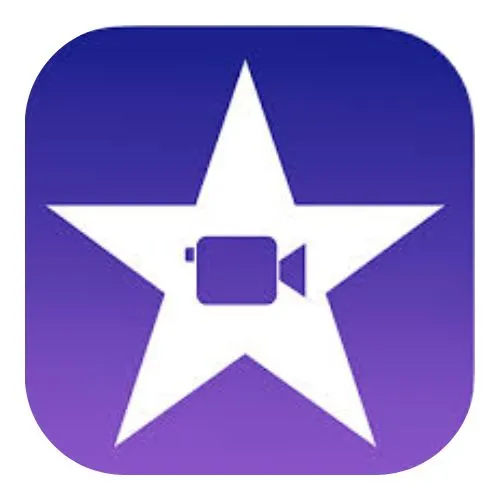
Pricing and Availability
Alright, let’s talk cash—how much these apps hit your wallet and where you can even grab ‘em. Whether you’re a broke college kid or a freelancer balling on a budget, pricing a big deal when picking your video editing tool. Here’s the scoop on InShot and iMovie, no fluff.
InShot Pricing
| Feature | Free Version | InShot Pro (Paid) |
| Tools | Trimming, adding text, filters | All basic tools + advanced features |
| Ads | Yes (frequent) | No |
| Watermark | Yes (visible) | No |
| Pricing (USD) | Free | $3.99/month, $14.99/year, or $34.99 lifetime |
| Pricing (India – approx) | Free | ₹330/month, ₹1,250/year, or ₹2,900 lifetime |
| Platforms | Android & iOS | Android & iOS |
| Availability | Globally available on Google Play & App Store | Same as free version |
| Best For | Casual use, testing out the app | Professional-looking edits without ads or watermarks |
iMovie Pricing
| Feature | iMovie |
| Price | Free (no in-app purchases) |
| Watermark | None |
| Ads | None |
| Platforms | iPhone, iPad, Mac (Apple devices only) |
| Availability | Pre-installed or downloadable from the App Store |
| Hidden Cost | Requires Apple hardware (e.g., $300+ for used iPhone / ₹25,000+ in India) |
| Best For | Apple users looking for free, high-quality editing |
| Not For | Non-Apple users (no access at all) |
Cost vs. Value
So, what’s the better deal? InShot’s dirt-cheap for what you get—cross-platform editing, effects galore, and a vibe that’s perfect for quick social media clips. The Pro plans are affordable, especially the yearly one, which breaks down to like a buck a month. Pro tip: test the free version for a bit, then grab the trial to see if Pro’s worth it before dropping cash. iMovie, though? Free is free, and if you’ve got an Apple device, you’re getting pro-grade output without spending a dime. But if you’re on Android or don’t own a Mac, it’s a non-starter. For beginners or users who want flexibility, InShot’s low price tag wins. If you’re deep in Apple’s ecosystem, iMovie’s a gift. Weigh your setup and budget, and you’ll know what’s good.
Pros and Cons: InShot vs iMovie
Nobody’s perfect, not even these apps. Let’s lay out what makes InShot and iMovie shine—and where they trip up—so you can pick the tool that fits your video game.
InShot Pros and Cons
| InShot Pros | InShot Cons |
| ✅ Runs on both Android and iOS – not tied to one device | ❌ Free version includes watermarks and ads |
| ✅ User-friendly interface – perfect for beginners | ❌ Lacks advanced features like multi-cam editing and complex layering |
| ✅ Optimized for social media – supports 9:16 ratio, stickers, etc. | ❌ Performance issues on older phones (e.g., with only 4GB RAM) |
| ✅ Affordable Pro upgrade – unlocks effects, transitions, and filters | ❌ Not ideal for pro editors needing high-end tools |
| ✅ Great for fast, flashy edits – ideal for TikTok, Reels, and Stories |

iMovie Pros and Cons
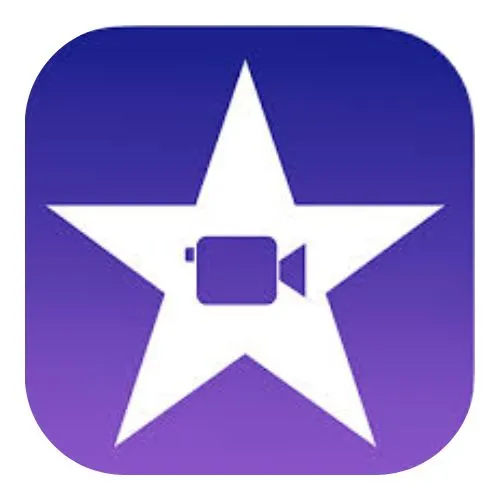
| iMovie Pros | iMovie Cons |
| ✅ No watermark – clean, professional-looking exports | ❌ Apple-only – not available for Android users |
| ✅ 4K support – great for high-quality, big-screen playback | ❌ Interface can be confusing for beginners |
| ✅ Rock-solid performance – especially on M1/M2 devices, handles complex projects like a champ | ❌ Lacks trendy effects, filters, or stickers for social media |
| ✅ Integrates seamlessly with Apple ecosystem – easy access to your photos and music | ❌ Feels outdated for social media creators – more classic than flashy |
| ✅ Great for vloggers and filmmakers – serious tool for serious content | ❌ Tied to Apple’s ecosystem – not ideal if you want cross-platform flexibility |
InShot Pro APK: Worth the Hype?
Now, let’s get into the spicy stuff—InShot Pro APK. You know, those modded versions floating around that promise all the premium tools for free. No watermark, no ads, 4K exports, all the filters and effects unlocked—it’s tempting as hell, especially if you’re strapped for cash. For creators grinding out content daily, it sounds like a cheat code to skip the $34.99 lifetime fee.
But hold up, it ain’t all good. Downloading Mod APK’s like picking up a burger from a shady truck—might taste great, might make you sick. Risks? Malware’s a big one. Sketchy APKs can jack your data or brick your device. Then there’s bans—InShot’s team ain’t dumb; they can flag mod users and lock you out. Plus, it’s kinda shady, dodging the devs who built the app. If you’re serious about video editing, the legit Pro upgrade’s safer—$14.99 a year’s cheaper than a new phone or a guilty conscience. Try the free trial first, see if it’s your vibe, and go official to keep it clean. Trust me, your videos deserve the real deal.
Download Inshot APK Latest Version v1.767.1342.apk

Real-World Use Cases
Ain’t nobody got time for apps that sound good on paper but flop when you’re in the trenches. Let’s see how InShot and iMovie hold up for real video projects—from quick clips to full-on vlogs. Whether you’re a creator chasing clout or a freelancer stacking checks, here’s what these tools do in the wild.
InShot for Social Media Creators
Picture this: you’re chilling on your couch, got a wild idea for a 15-second TikTok that’s gonna blow up. You grab InShot, and it’s like your phone’s hyping you up. You trim a clip from last night’s party, slap on a neon filter to make it vibe, and add some bouncy text that says “Bet you can’t top this!” Drag in a trending sound, tweak the speed to hit that dance beat just right, and boom—five minutes, and your video’s ready to post. InShot’s interface is so dumb-easy, you’re done before your snack’s microwaved. It’s built for social media heads who need content fast—Reels, Shorts, Stories, whatever. No watermark if you’re Pro, and the 9:16 ratio locked in for that full-screen flex.
iMovie for Vloggers and Filmmakers
Now say you’re piecing together a 10-minute YouTube vlog—some travel media from your road trip, all dusty boots and sunset vibes. iMovie’s your wingman here. You pull clips straight from your iPhone’s Photos app, no hassle. Lay ‘em out on that pro-style timeline, add cinematic transitions that fade smooth like a movie trailer. You’re messing with audio ducking so your voiceover about that sketchy diner doesn’t get drowned by music. Maybe you drop in a green-screen bit where you’re “flying” over the Grand Canyon—iMovie makes it look legit. Takes longer than InShot, sure, but the output’s crisp, no watermark, and ready for YouTube’s big screen. If you’re a vlogger or filmmaker aiming for polish, this Apple tool’s got your back.
Freelancer’s Pick
If you’re a freelancer grinding for clients, it’s a split call. Got a quick gig, like a 30-second ad for a local pizza joint? InShot’s your hustle buddy. You shoot some cheesy pepperoni clips, cut ‘em tight, throw on text hyping “$5 slices!” and a filter that pops the reds. Export it in 1080p for their Insta, done in an hour, and the client’s stoked. But if you’re crafting a polished promo—like a sizzle reel for a gym—you might lean on iMovie. You’ve got room to layer clips, tweak music tracks, and add those clean titles that scream “professional.” iMovie’s free 4K output impresses big clients, but InShot’s speed saves your ass on tight deadlines. Depends if you’re sprinting or going for the Oscar.
Comparison Table: InShot vs iMovie at a Glance
Wanna see it all laid out? Here’s a quick InShot vs iMovie face-off for you skimmers out there.
| Category | InShot | iMovie |
| Interface | Stupid simple, touch-friendly, drag-and-drop for beginners. ✅ | Sleek but takes a sec to learn, pro vibes on Apple gear. 🟡 |
| Features | Stickers, filters, speed control, social media ratios. 🔥 | Green screen, cinematic transitions, trailer templates. 🎥 |
| Performance | Solid on most phones, lags on old junkers. 🟡 | Buttery on M1/M2 devices, no Android love. ✅ |
| Pricing | Free with watermark/ads, Pro at $14.99/year. 💸 | Free on Apple devices, zero cost if you’re in the club. 🤑 |
| Platforms | Android, iOS—everybody’s invited. ✅ | iOS, macOS only. Tough luck, Android crew. 🟡 |
| Best For | Social media creators, quick edits, budget users. ⭐ | Vloggers, filmmakers, Apple fans with deeper projects. ⭐ |
Why this matters: Glance at this, and you’ll know which app fits your hustle without reading a novel.
Alternatives to InShot and iMovie
Not sold yet? There’s other video editing apps out there grinding for your attention. Here’s a quick peek at some alternatives shaking things up in 2025.
- CapCut: Free, no watermark, and TikTok’s BFF. Got filters and effects like InShot but with slicker AI cuts. Great for social media clips.
- VN: Clean interface, no watermark, and a timeline that’s half-iMovie, half-InShot. Underrated for vloggers who want free power.
- Filmora: Crosses mobile and desktop, with AI tools like auto-captions. Pricey, but pros love its deep editing bag.
- AlightMotion: Motion graphics king—think stickers and effects on steroids. Steep curve, dope for creators chasing animation vibes.
- Movavi: Desktop-leaning, solid for filmmakers who want iMovie’s polish without Apple’s gatekeeping. Not as mobile-friendly.
Each one’s got its own sauce—CapCut’s no-cost flex, Filmora’s AI brains—so you’ve got options if neither InShot nor iMovie feels right.
Community Insights and Social Buzz
What’s the word on the street? I checked the X chatter to see what users are saying. InShot is loved for its stickers—one creator posted, “Yo, InShot’s sticker game makes my Reels look like I got a budget!” iMovie gets props for stability; a vlogger was like, “iMovie didn’t crash once on my M2 Mac, even with 50 clips.” Some shade, too—InShot’s free watermark pisses off the TikTok crowd, and iMovie’s Apple-only deal has Android users salty. TechRadar’s got iMovie’s back, calling it “rock-solid for free editing,” while InShot’s hyped on Reddit for quick content grinds. Real creators are split, but both apps got loyal squads.
Frequently Asked Questions?
Conclusion
So, who’s the champ? InShot’s your go-to for quick edits that slay on social media—cross-platform, cheap, and packed with stickers and filters for TikTok or Insta. iMovie’s the pick for Apple heads diving into deeper projects—think vlogs or short films with no watermark and pro output. Both are free to try, so why not mess around? Download ‘em, cut a clip, and see which app feels like home. Your videos are waiting to pop off.